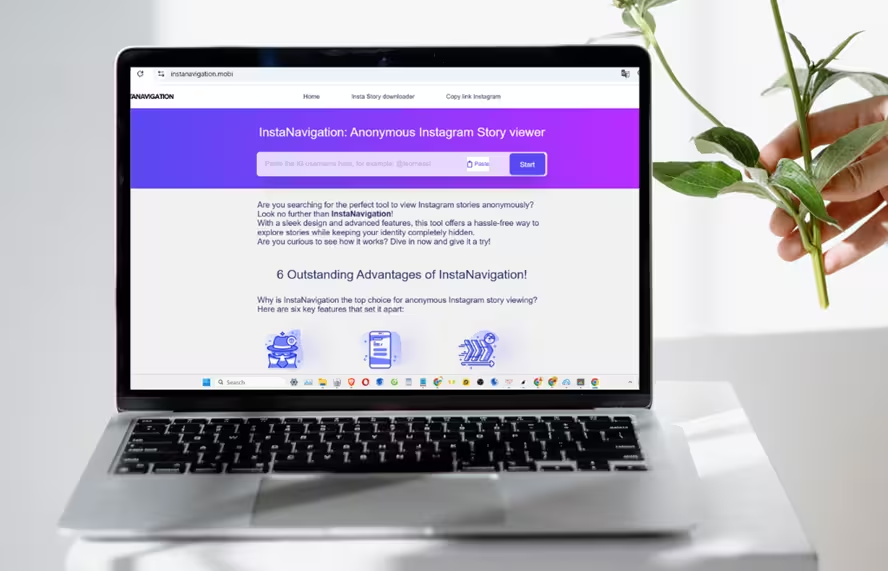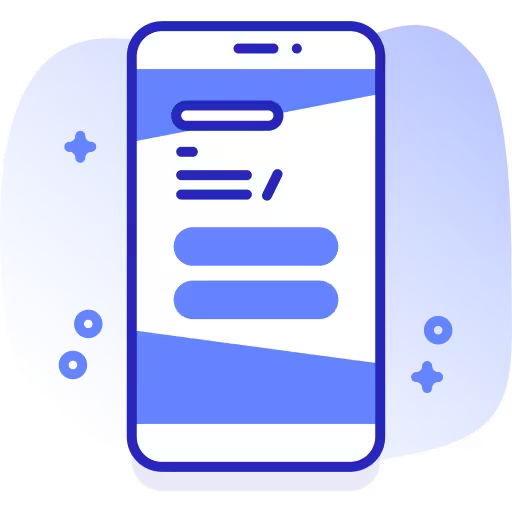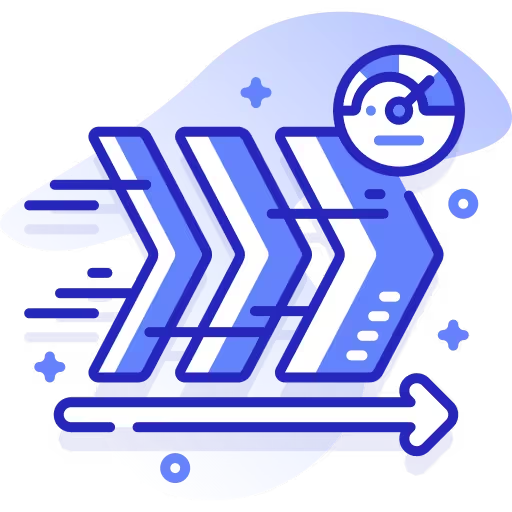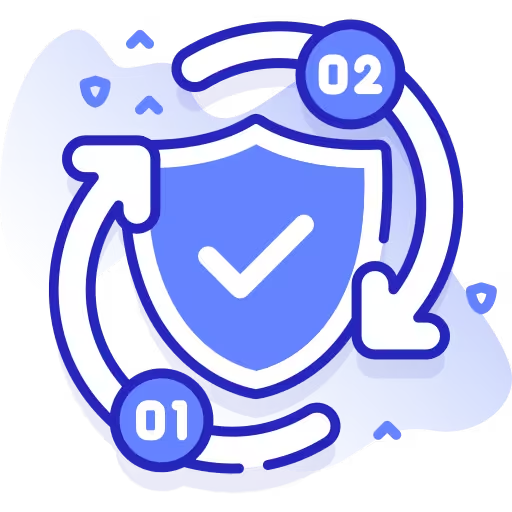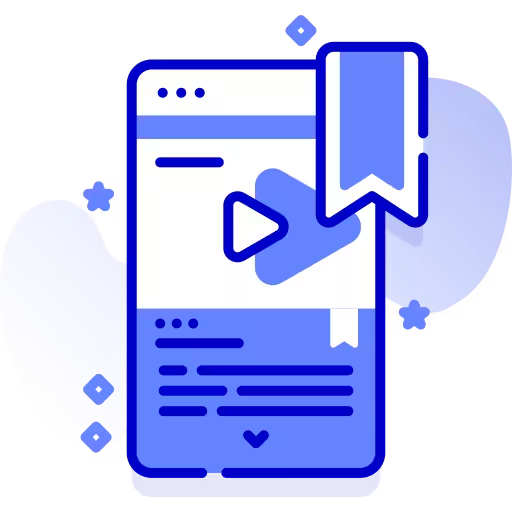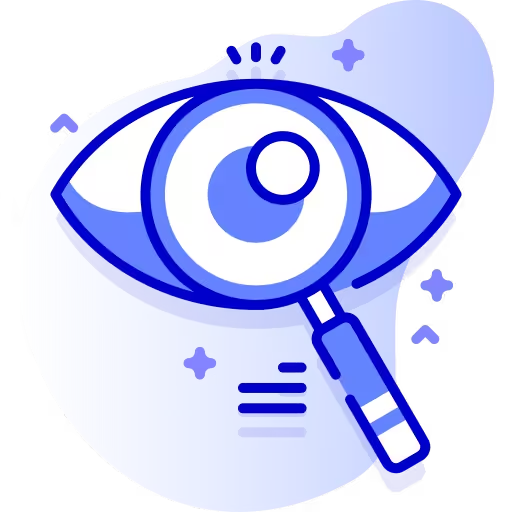How to Download Instagram Stories on Android Devices?
If you're an Android user, follow these five simple steps to save Instagram Stories effortlessly:
- Step 1: Launch a web browser on your Android device, such as Chrome, Firefox, or Samsung Internet.
- Step 2: Type Insta Navigation into the browser's address bar and hit Enter.
- Step 3: You'll see a search bar on the instaNavigation.mobi homepage. Enter the Instagram username of the account whose story you want to download.
- Step 4: instaNavigation will display all stories posted by that user in the past 24 hours. Preview them and choose the one you'd like to save.
- Step 5: Tap the "Download" button, and the selected story will be saved directly to your device's gallery.
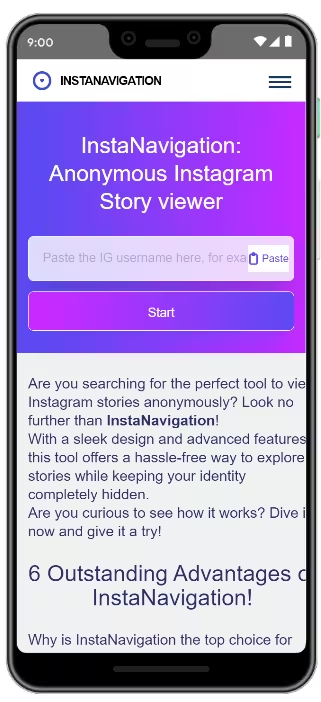
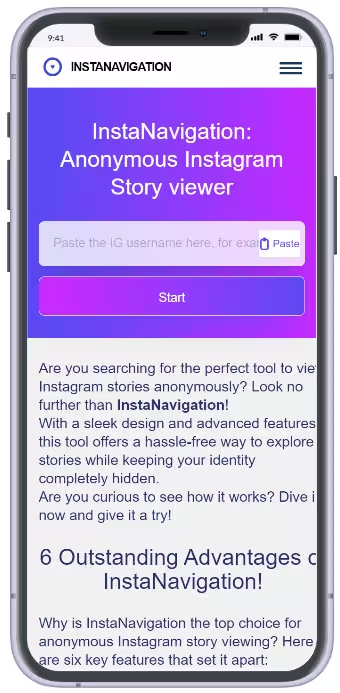
How to Save Instagram Stories on iOS (iPhone, iPad)?
Downloading Instagram Stories on iOS is simple with these steps:
- Step 1: Use Safari, Chrome, or any browser installed on your iPhone or iPad.
- Step 2: Type InstaNavigation.mobi into the browser and visit the site.
- Step 3: Enter the IG account username whose story you want to save into the search box.
- Step 4: Preview the available Stories, select the one you want, and hit "Download" It will be saved to your Photos app instantly.
How to Save Instagram Stories on Your PC or Laptop (Windows, MacOS, Linux)?
Using a computer to download Instagram Stories is quick and convenient. Here's how:
- Step 1: Start a browser like Chrome, Firefox, Safari, or Edge on your PC or laptop.
- Step 2: Go to InstaNavigation by entering it in the address bar.
- Step 3: Input the Instagram username in the search field and hit Enter.
- Step 4: Browse through the IG stories listed and select the one you would like to save.
- Step 5: Click the "Download" button, and the story will be saved to your computer's default "Downloads" folder.
2024